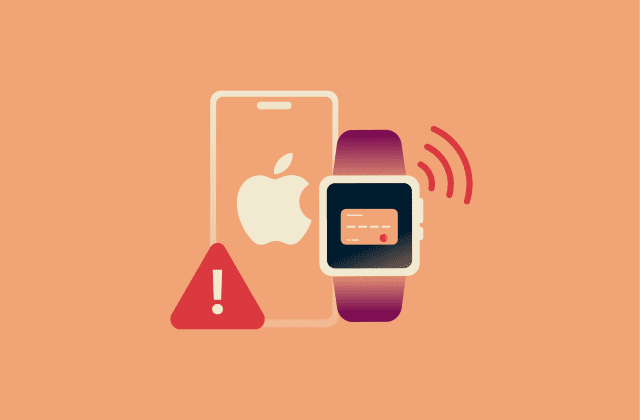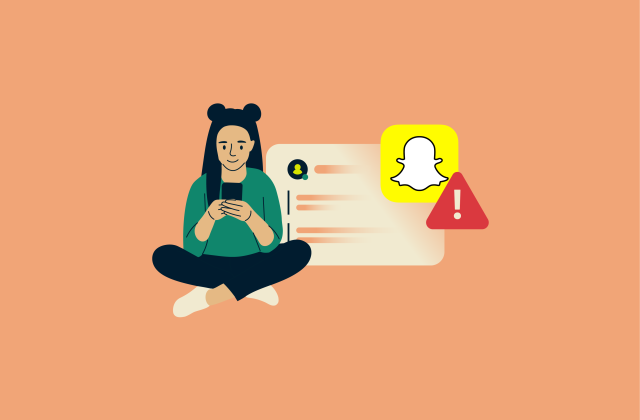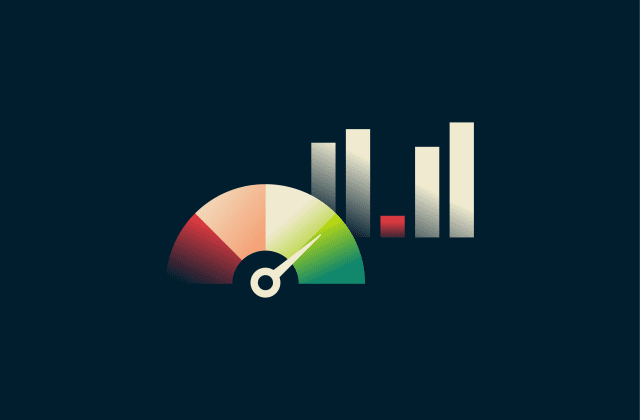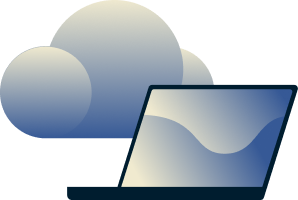ExpressVPN blog
Your destination for privacy news, how-to guides, and the latest on our VPN tech
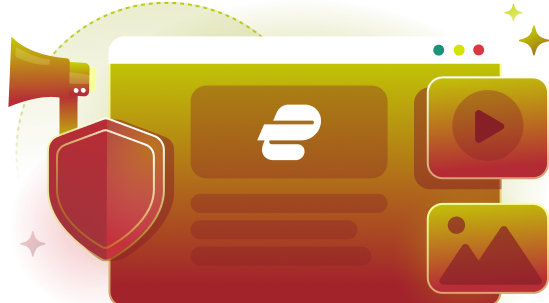
Latest Posts
-
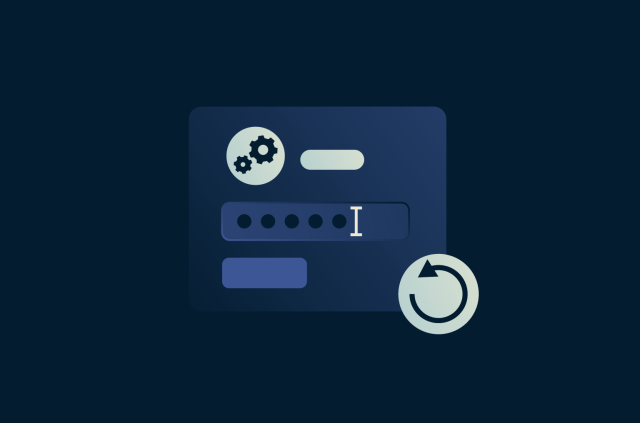
How to reset your Steam password (step-by-step guide)
Whether you’re locked out or just being proactive about security, resetting your Steam password is an easy process once you know where to click. This guide walks you through the required steps, expl...
-
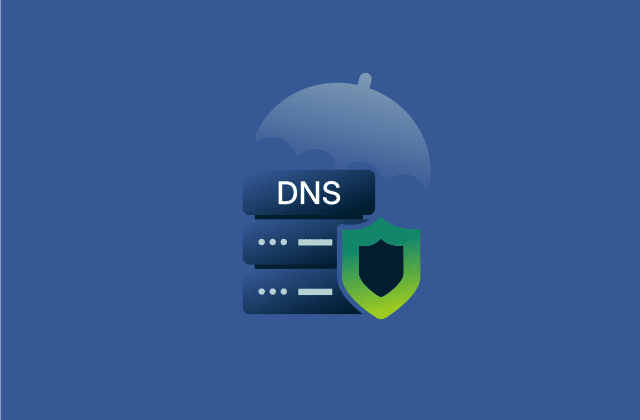
DNS security: How to protect your network from DNS threats
Every network relies on the Domain Name System (DNS) to keep traffic flowing and users connected. But DNS is also a prime target for cyberattacks, from phishing and malware to hijacking and service ou...
-
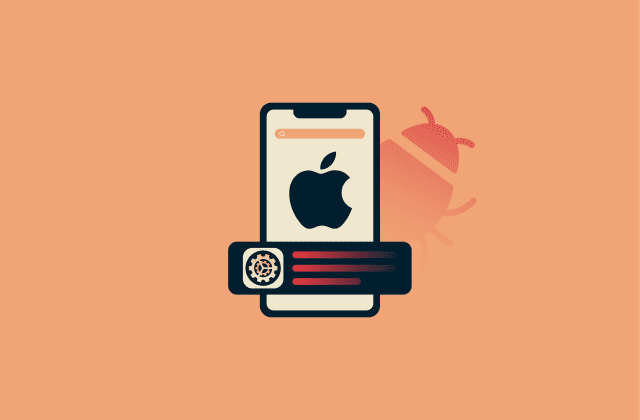
Apple security alert scam: How to spot it and remove it fast
Apple’s popularity makes it a prime target for scammers, and one of the most common tactics is the fake “Apple security alert.” Understanding how this scam works and how real Apple-sent notifica...
Featured
See allFeatured Video
-
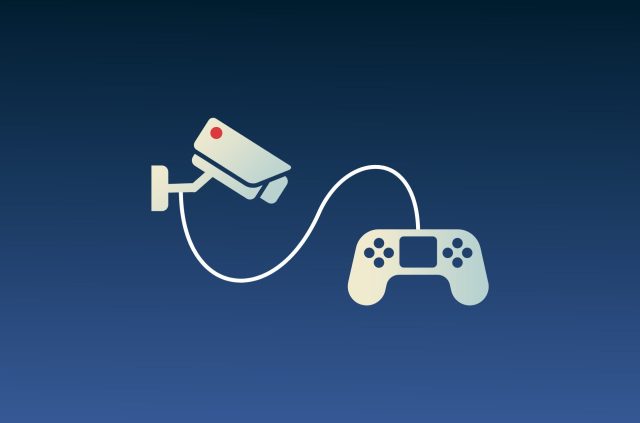
Top 10 video games that will change how you view privacy
https://www.youtube.com/watch?v=7uOfHGT5p4w If you love online gaming and are interested in privacy, check out these video games that involve hacking, cybersecurity, and surveillance. Not only ...