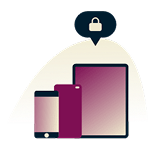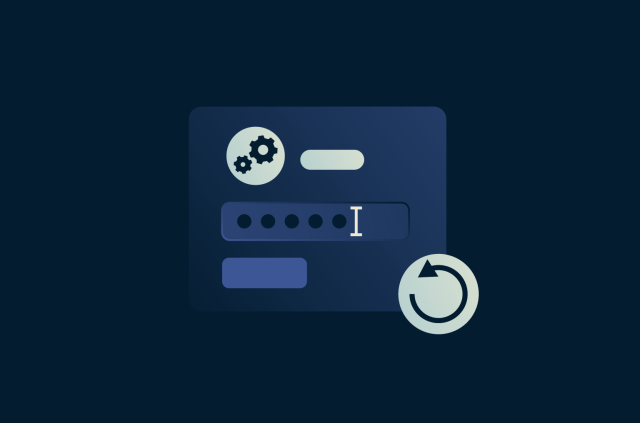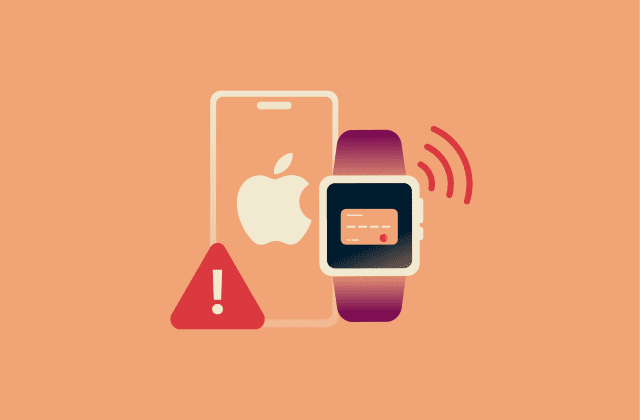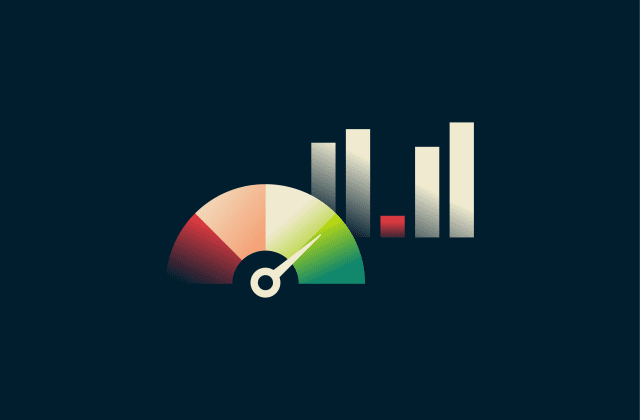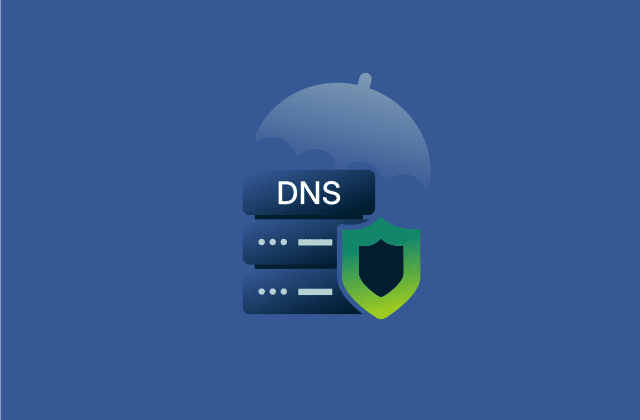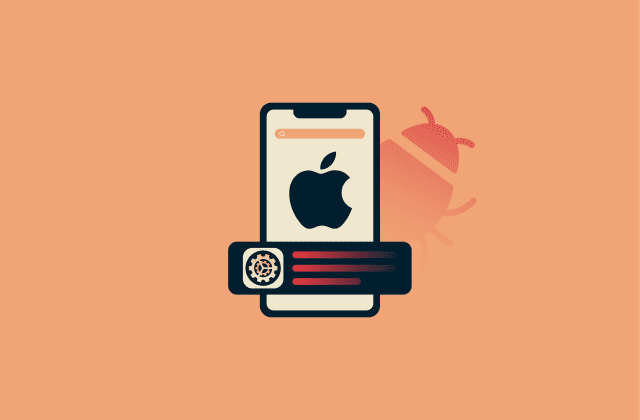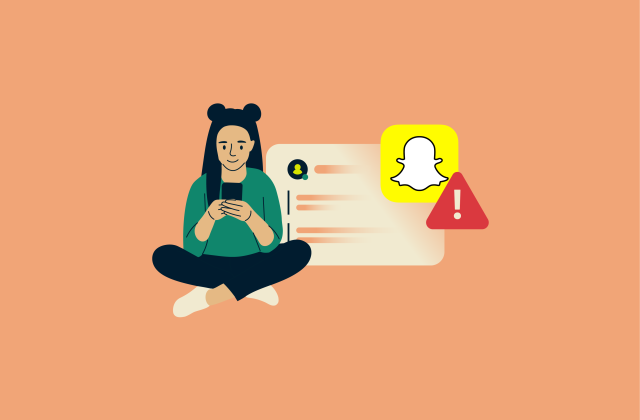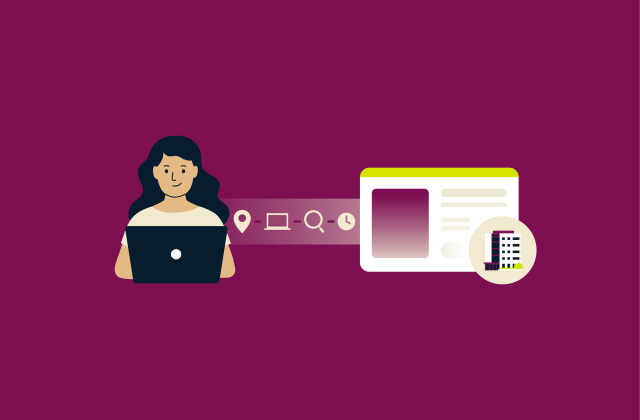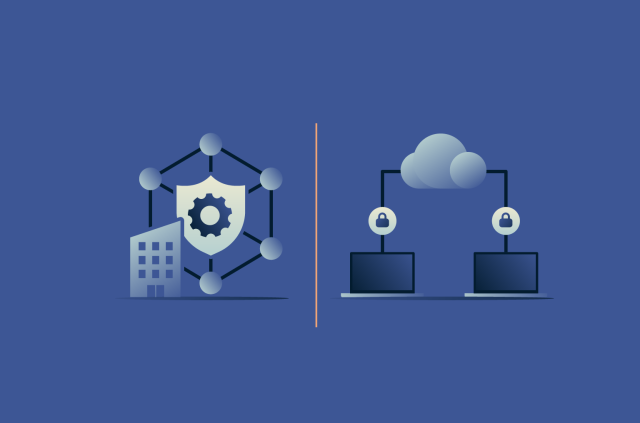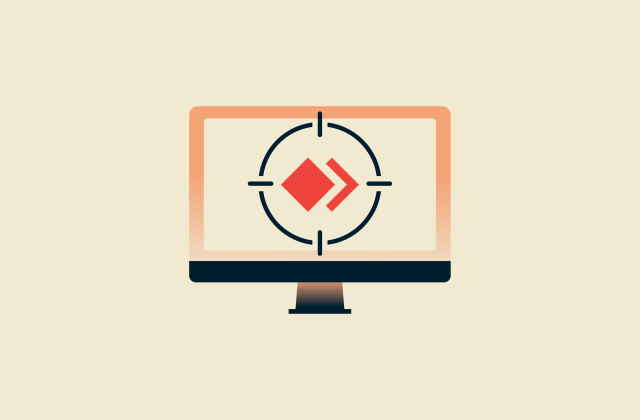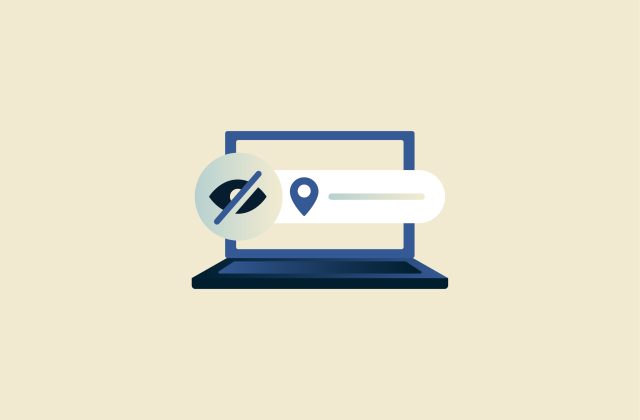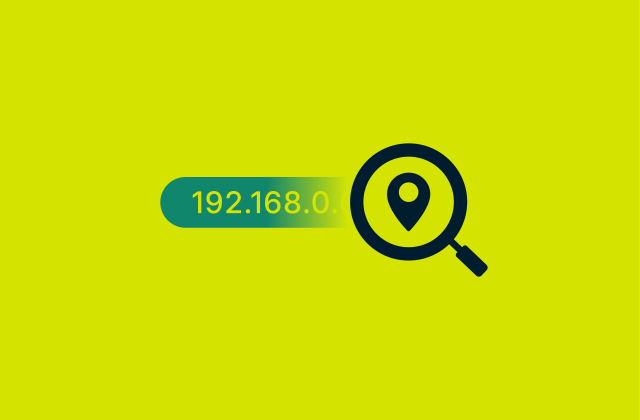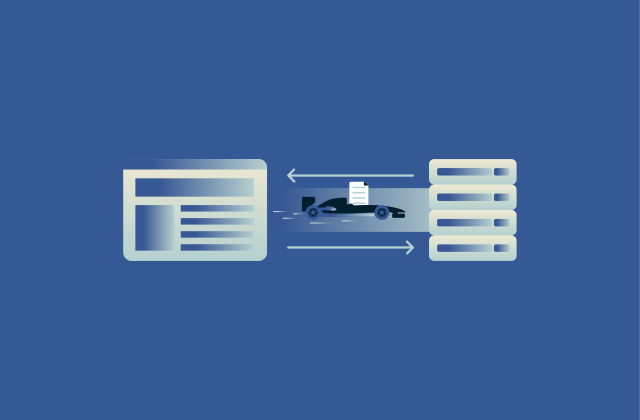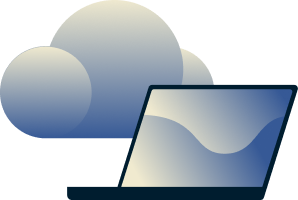How to test your internet speed: A secure and simple guide
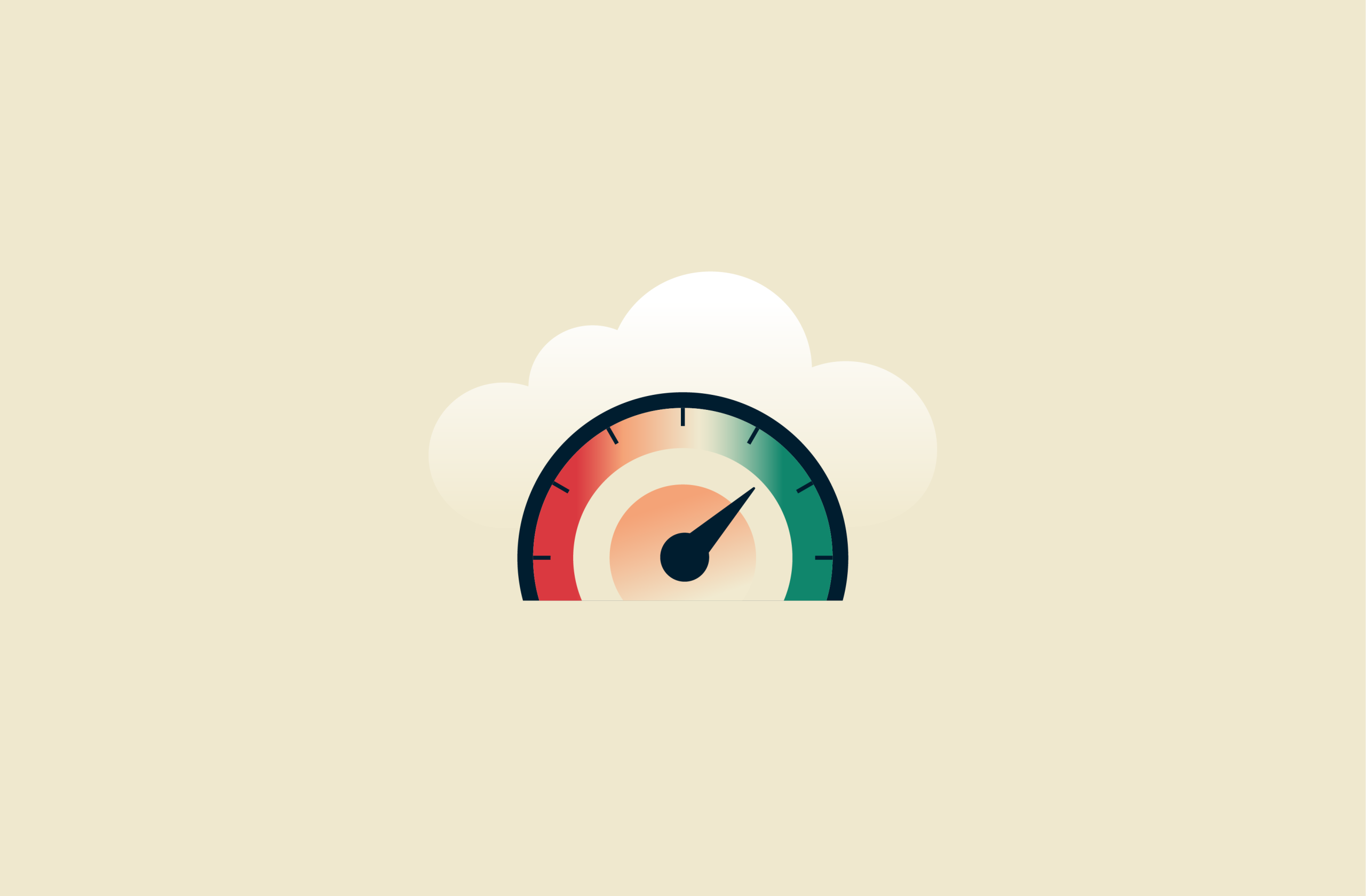
A fast internet connection lets you stream in high quality, download large files quickly, and enjoy smoother online gaming. Slow speeds, on the other hand, can lead to buffering, lag, and longer load times.
Testing your internet speed helps understand how well your connection performs for browsing, streaming, and gaming. A reliable test shows your download, upload, and ping rates, helping you troubleshoot issues like slow performance or unstable connections. Knowing your exact internet speed also helps when contacting your provider to discuss issues or when comparing plans.
This guide will show how to test your internet speed and explain what the results mean. You’ll also learn how to prepare your device for the best results and what to do if your internet speed is lower than expected.
What is internet speed?
Internet speed refers to how quickly data travels between your device and the internet. It’s measured in megabits per second (Mbps) and affects how fast webpages load, how smoothly videos stream, and how responsive online games or video calls feel. A faster connection means fewer interruptions and shorter wait times.
When you test your internet speed, four main factors are measured:
- Download speed: Measures how quickly your device receives data from the internet.
- Upload speed: Measures how quickly your device sends data to the internet.
- Ping: The time it takes for a small data packet to travel from your device to a server and back, shown in milliseconds (ms).
- Packet loss: The percentage of data packets that fail to reach their destination, which can disrupt online activities like gaming or video calls.
What is a good internet speed?
A good internet speed depends on how many people and devices share the connection. For a single device, 25–50Mbps is usually enough for browsing websites, checking email, and light online gaming.
Households with multiple users, frequent video calls, or 4K streaming on several devices may need 100Mbps or more. The more devices connected at once, the higher the speed required for a good experience. If your home includes several computers, gaming consoles, and smart devices that are all active simultaneously, you’ll likely need a plan with up to 100Mbps bandwidth to maintain good performance across all devices.
Learn more about internet plans and actual speeds in our guide to throughput vs. bandwidth.
Streaming requirements (SD, HD, 4K)
Streaming services use different amounts of data depending on the video quality. Standard Definition (SD) usually needs about 2Mbps, while High Definition (HD) works best with at least 5–10Mbps. For 4K streaming, you’ll need roughly 25Mbps per device. If multiple people stream at once, the internet plan should handle the combined speed. Here’s how that looks in practice:
| Number of streams | SD | HD | Full HD | UHD/4K |
| 1 stream | 2–3Mbps | 5Mbps | 10Mbps | 25Mbps |
| 2 streams | 4–6Mbps | 10Mbps | 20Mbps | 50Mbps |
| 3 streams | 6–9Mbps | 15Mbps | 30Mbps | 75Mbps |
| 4 streams | 8–12Mbps | 20Mbps | 40Mbps | 100Mbps |
Tip: To avoid buffering, it’s best to leave extra bandwidth for browsing, downloads, and smart home devices.
Gaming and remote work benchmarks
Online gaming and remote work rely on both speed and stability. Popular online games like Fortnite and Counter-Strike 2 (CS2) need at least 15Mbps download and 5Mbps upload to play without lag. That said, faster speeds improve response time and reduce ping.
Ping measures how long it takes for a device to send a small data packet to a server and get a response, shown in ms. A lower ping reduces lag, making online gaming feel smoother and more responsive.
Remote work tasks like video calls and file sharing run best with 25Mbps or higher. Keeping ping under 50ms helps maintain smooth, reliable performance during calls or online matches.
Factors that affect internet speed
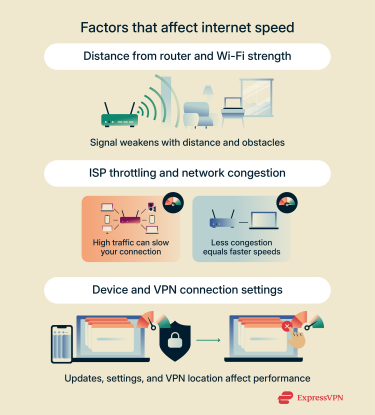 Software, device, and physical factors can all slow down your internet, even if your plan promises high speeds. Your distance from the router, the number of people on the network, and your device settings also play a role. Knowing these factors helps you pinpoint what might be causing slow performance and how to fix it.
Software, device, and physical factors can all slow down your internet, even if your plan promises high speeds. Your distance from the router, the number of people on the network, and your device settings also play a role. Knowing these factors helps you pinpoint what might be causing slow performance and how to fix it.
Distance from router and Wi-Fi strength
Wi-Fi signals get weaker the farther you are from the router. Walls, floors, and household appliances can also block or reduce the signal. If the device is far away or in another room, your connection may drop or slow down.
To improve coverage, try moving your router to a central location, reducing obstructions, or using a Wi-Fi extender or mesh system.
ISP throttling and network congestion
Your internet service provider (ISP) might slow your connection during busy hours or after heavy data use. This is called throttling. It helps them manage high traffic when many people are online at once.
You might also notice slower speeds in crowded areas, like apartment buildings, because many residents share the same local network infrastructure. When multiple people use Wi-Fi or wired connections at the same time, it can create congestion, reducing the available bandwidth for each user. Testing the speed at different times of the day can help you see if throttling or congestion is the issue.
Device and VPN connection settings
Outdated devices, background apps, or incorrect network settings can make your internet feel slower. A VPN can also affect speed, though it may also be able to improve performance if your ISP limits certain types of traffic. Factors like server capacity and location play a role, too, with nearby servers generally offering faster connections and crowded or distant ones performing more slowly.
How to test your internet speed
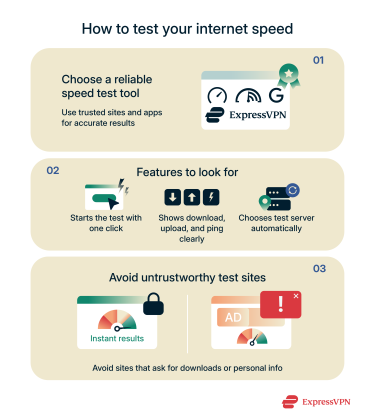 Testing internet speeds is simple and only takes a few seconds. You just need a reliable online tool and a stable connection. The test checks your download, upload, and ping rates to show how the connection performs. Running it regularly helps you spot changes or problems that might affect browsing or streaming.
Testing internet speeds is simple and only takes a few seconds. You just need a reliable online tool and a stable connection. The test checks your download, upload, and ping rates to show how the connection performs. Running it regularly helps you spot changes or problems that might affect browsing or streaming.
Choosing a reliable speed test tool
It’s important to use trusted sites for accurate results. One of the most popular options is Speedtest by Ookla, which measures your download, upload, and latency in seconds. Other reliable choices include Fast.com and Google’s speed test (which you can find by searching for “internet speed test”).
If you’re an ExpressVPN subscriber, you can also use the built-in speed test tool (in the mobile app) to measure the performance of different VPN servers without disconnecting.
Features to look for in a speed test tool
A good speed test tool will clearly display your download, upload, and ping values and automatically choose the nearest test server for the most accurate results. Some tools, like Google’s speed test, also interpret your results by explaining what your connection can handle, such as streaming, gaming, or video calls. Extra features like speed history tracking and a simple, easy-to-read interface make it easier to compare performance over time and run quick checks.
Why it’s important to avoid untrustworthy test sites
Some untrustworthy sites claim to test internet speed but collect personal data or require you to install unwanted software. These sites can put your privacy and device at risk. Always stick to well-known tools that don’t require downloads or personal information. Reliable testing platforms show your results quickly and don’t display suspicious ads or pop-ups.
How to run a speed test (step-by-step)
Running a speed test helps check if you’re getting the internet speed you pay for. It’s quick, but preparing properly makes the results more accurate. For this test, we’ll be using speedtest.net.
Preparing for the test
Before you begin, close any apps, downloads, or browser tabs that use the internet. If possible, connect your computer directly to the router with an Ethernet cable (you may need an Ethernet adapter if you want to test your phone’s internet speed via Ethernet).
If you’re testing your regular internet speed, disconnect your VPN first. If you’re testing your VPN connection’s speed, keep it on. If you must use Wi-Fi, make sure the router isn’t blocked by furniture, placed on the floor, or tucked behind a bookcase, as obstacles and low placement can weaken the signal even at close range.
Running the test
When performing the test, avoid using any other apps and websites, as that could affect the results. The process usually takes less than a minute.
- Go to speedtest.net and click Go.
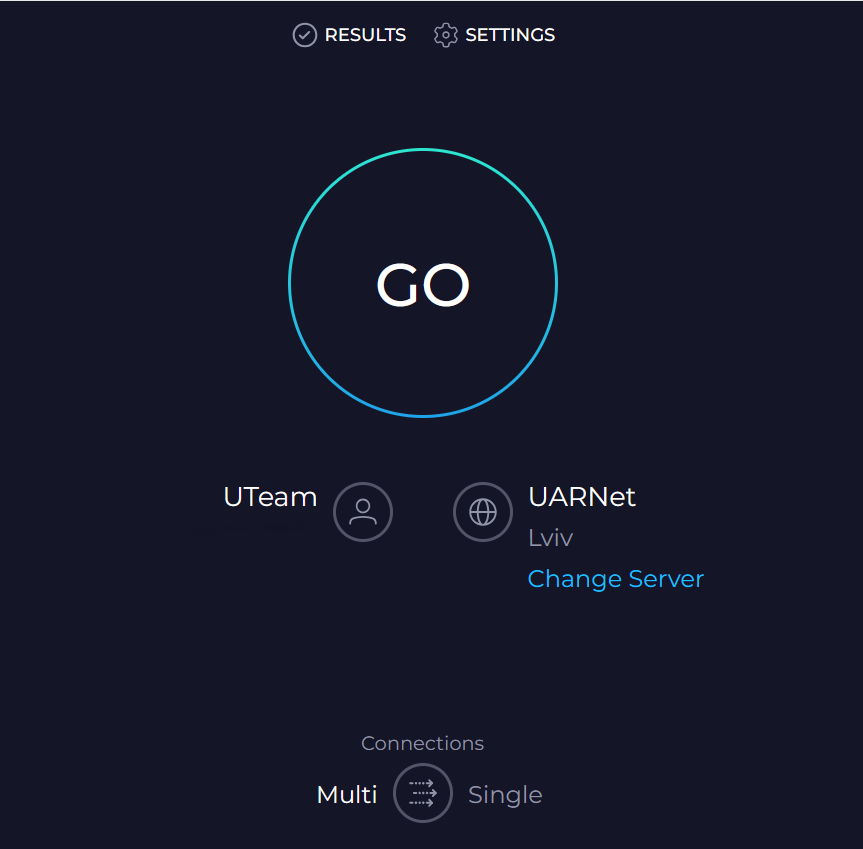
- Wait for the test to complete.
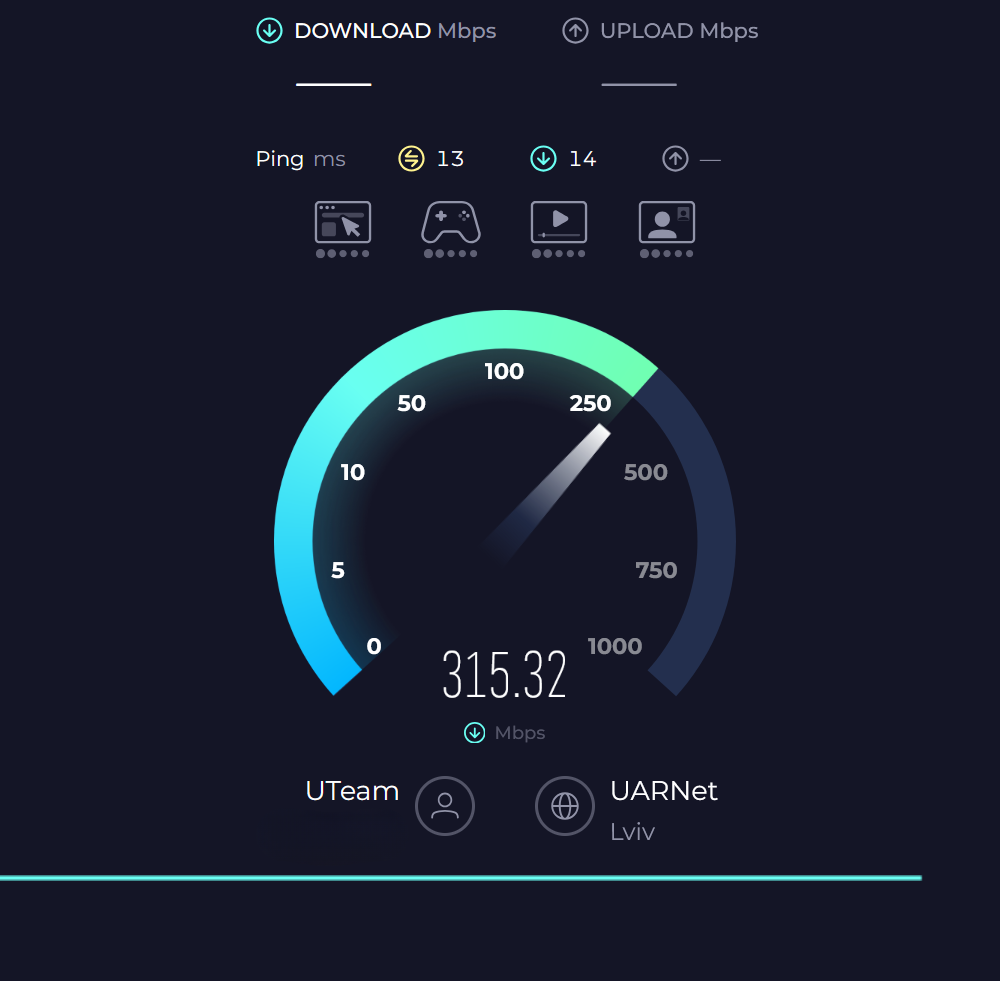
- The site will measure your download, upload, and ping.
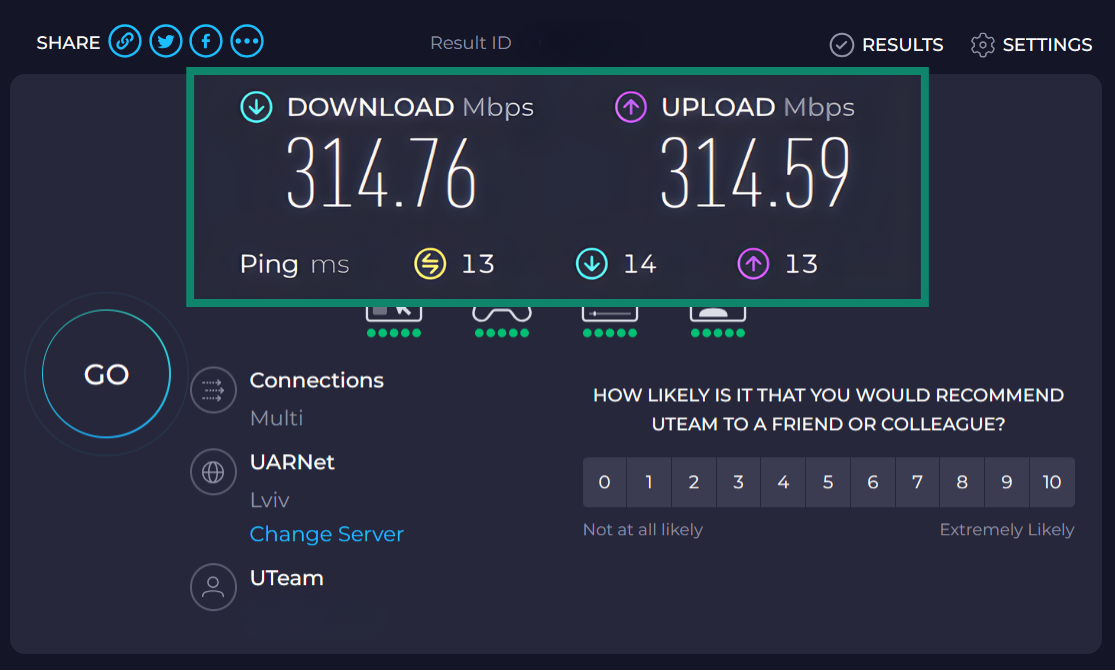
- Take a screenshot of the results, especially if you plan to contact your ISP about slow speeds or performance issues.
Understanding your speed test results
Download speed, upload speed, and ping each affect different online activities. Knowing what each one impacts makes it easier to interpret your results and decide what to do next.
What download speed means for everyday use
Download speed shows how fast data moves from the internet to your device. It affects how quickly websites load, videos stream, and apps update. For most activities like browsing or watching Full HD videos, 10Mbps is usually enough. If you often stream 4K content or share the connection with others, you’ll want 100Mbps or higher for smooth performance.
What upload speed means for sharing and cloud storage
Upload speed measures how fast you can send data from a device to the internet. It’s important when uploading videos, sending large email attachments, or backing up files to the cloud. Many internet plans offer slower upload speeds than download speeds, which is normal. For video calls or cloud storage, aim for at least 5–10Mbps so uploads don’t take forever and video calls are smooth.
What ping and latency indicate for gaming and calls
Ping, also called latency, measures how quickly your device communicates with a server. It’s shown in ms. A low ping means your connection responds fast, which is important for gaming, video calls, and any real-time activity. A ping under 50ms is great for most tasks, while anything above 150ms can cause lag, delays, or dropped calls.
Learn more in our guide to network jitter.
How to improve slow internet speeds
If the speed test shows lower numbers than expected, there are many ways to improve it, from simple fixes to more advanced steps. Start with the basics and move on to deeper troubleshooting if the problem continues.
Quick fixes
Before changing any settings, close apps that use a lot of data, like streaming services or cloud backup tools. Pause large downloads or updates running in the background. Make sure no one else on the network is using heavy bandwidth, such as streaming 4K videos or gaming online.
Restarting router and modem
A simple restart often fixes connection issues and is usually the first step before calling tech support. Unplug your router and modem, wait about 30 seconds, then plug them back in.
Rebooting your router provides several benefits:
- Refreshes the connection to your internet service provider.
- Clears temporary files or minor software glitches.
- Restarts internal processes, including security features.
- Reassigns your Wi-Fi channel to reduce interference and improve speed.
Once everything powers back on, run another test.
Switching between Wi-Fi and Ethernet
Wi-Fi is convenient, but it’s often slower and less stable than a wired connection. If your speed seems low, connect the computer directly to the router using an Ethernet cable. This reduces signal loss and interference. If the wired test shows faster speeds, your Wi-Fi signal may be the problem.
Advanced troubleshooting
If basic fixes don’t help, check whether the router is placed in an open area instead of behind furniture or near walls. Try using the router’s 5GHz band, which offers faster speeds over shorter distances. You can usually switch to 5GHz by selecting the network with “5G” or “5GHz” in its name in your device’s Wi-Fi settings. Additionally, you can also check the provider’s app or website to see if there are known outages in your area.
For more technical solutions, learning about network architecture basics can help you understand setup and troubleshoot issues effectively.
Reducing interference and device overload
Many household devices like microwaves, cordless phones, and Bluetooth gadgets can interfere with Wi-Fi signals. Try moving your router away from these devices. Also, disconnect any old or unused gadgets from your network. Too many connected devices can slow your internet down, especially during peak hours.
Updating router firmware and settings
Routers need updates just like computers. Log into your router’s settings page, usually by entering 192.168.0.1 into a browser, and look for a firmware update option. Installing updates can fix bugs and improve performance.
While you’re there, make sure your router uses Wi-Fi Protected Access 3 (WPA3) or Wi-Fi Protected Access 2 (WPA2) encryption, and check that your Wi-Fi password is strong enough to prevent neighbors from using your network. A strong password should include capital letters, numbers, and special characters, such as “Secur3!HomeN3t.”
Learn how to find your router’s IP address.
Running OS-specific tools (Windows, Mac, Linux)
Each operating system has built-in tools to refresh network settings and fix minor connectivity issues. One simple step is to flush the Domain Name System (DNS) cache, which clears outdated website addresses and can improve page-loading times. Here’s how to do it:
- Windows: Open Command Prompt and run ipconfig /flushdns.
- Mac: Open Terminal and run sudo dscacheutil -flushcache; sudo killall -HUP mDNSResponder.
- Linux: Depending on your setup, run sudo systemd-resolve --flush-caches or restart your DNS service.
This step won’t boost raw download or upload speeds, but it can make browsing feel faster and more reliable.
When to contact your ISP
If you’ve tried all the fixes and your speed is still much lower than what your plan promises, it might be time to contact your ISP. They can check if there’s a local outage, damaged cables, or a problem with your account.
Before calling, run a few speed tests at different times of the day and note the results. This helps you explain the issue clearly. Sometimes the problem can be as simple as a weak Wi-Fi signal, so it’s worth checking your router’s placement and signal strength before calling. If your connection drops often or stays slow for several days, your ISP may need to reset your line or send a technician.
How a VPN can help bypass ISP throttling
Some ISPs slow down specific activities, like streaming or gaming, during busy hours. This is called throttling. A VPN can help in these cases because it encrypts your data and routes it through a secure server, preventing your ISP from seeing which sites or apps you’re using.
Because your ISP can’t see your online activity, it can’t selectively slow down certain services. That said, if throttling is based on total bandwidth usage rather than specific activities, a VPN won’t prevent it.
Does a VPN affect internet speed test results?
Yes, using a VPN can affect the speed test results. Because a VPN routes your internet traffic through a secure server, it adds an extra step between the device and the internet. This can slightly lower your download and upload speeds and increase the ping. However, the impact depends on the VPN service, server location, and your original connection speed.
Why VPNs sometimes lower speed
VPNs encrypt outgoing data to protect your privacy, which uses extra processing power, resulting in latency. They also route the traffic through a server that might be farther away than your usual connection. Both of these factors can make the internet feel slower.
How ExpressVPN minimizes speed loss
ExpressVPN operates a global network of 10Gbps servers, making it easy to find a nearby server to connect to. The network is designed to handle high data throughput and reduce congestion.
Additionally, ExpressVPN uses the Lightway protocol, which runs more efficiently with fewer lines of code. Lightway Turbo (currently available on Windows) distributes traffic over multiple lanes, allowing more data to be sent simultaneously for better download and upload speeds.
How to test internet speed while connected to a VPN
If you want to check how a VPN affects your connection, you can read our dedicated guide on testing internet speed with a VPN. In short, you should run a speed test while connected, then compare it to a test without the VPN. This gives a clear idea of how much the VPN impacts your download, upload, and ping. Make sure no other apps are using the internet during the test for the most accurate results.
Tip: You can also read tips to boost VPN speed for better performance.
FAQ: Common questions about internet speed testing
How do I test my full internet speed?
Testing your full internet speed means measuring both download and upload rates under ideal conditions. To get the most accurate results, close all apps that use the internet, connect your device directly to the router if possible, and run a test on a trusted platform like speedtest.net. Running multiple tests at different times of day can help identify consistent performance or issues.
Why do speed test results vary throughout the day?
Speed test results can vary because of network congestion and internet service provider (ISP) traffic management. During peak hours, more people use the internet, which can slow connections. Additionally, your ISP might prioritize or throttle certain types of traffic, causing fluctuations even on the same device or plan.
What speed is considered fast for streaming and gaming?
Fast internet for streaming and gaming generally starts around 25Mbps for a single HD stream or casual online play. For multiple HD streams, 4K content, or competitive gaming, speeds above 100Mbps help maintain smooth performance with low latency. Ping under 50ms is also ideal for responsive gaming and video calls.
How accurate are online speed tests?
Online speed tests are fairly accurate if your connection is stable and no other devices are using bandwidth. However, results can be affected by Wi-Fi interference, server location, and background apps. For the best estimate, run tests on a wired connection and repeat them at different times of day.
What tools can I use to test internet speed on mobile?
Testing internet speed on mobile can be done using apps or browser-based tools like speedtest.net, Fast.com, or your VPN’s built-in speed test. These tools measure download, upload, and ping, giving a quick snapshot of your mobile connection’s performance. Make sure your device is connected to the network you want to test, either Wi-Fi or mobile data.
Can a VPN improve my internet speed?
A VPN can sometimes improve speed if your internet service provider (ISP) throttles certain activities like streaming or gaming. By encrypting your traffic, a VPN prevents the ISP from seeing what you’re doing, which can bypass throttling. Speeds may still drop slightly due to encryption, but using a fast VPN like ExpressVPN often keeps connections stable.
How do I test ExpressVPN server speeds?
Testing ExpressVPN server speeds can be done using the mobile app’s built-in speed test tool. This shows download, upload, and latency for different servers, helping you pick the fastest one. You can also run an external test on speedtest.net while connected to compare results and see the VPN’s impact on performance.
Take the first step to protect yourself online. Try ExpressVPN risk-free.
Get ExpressVPN