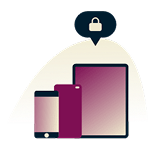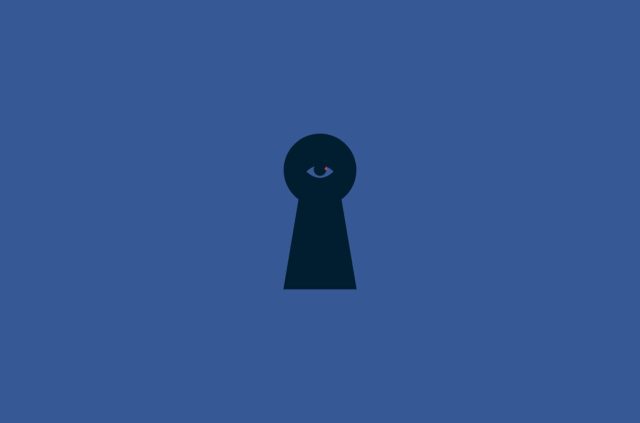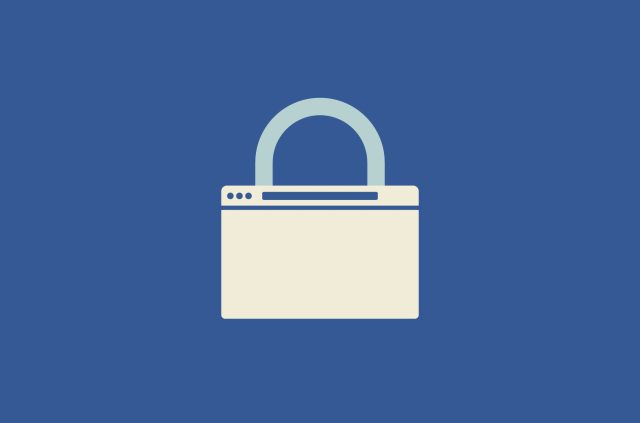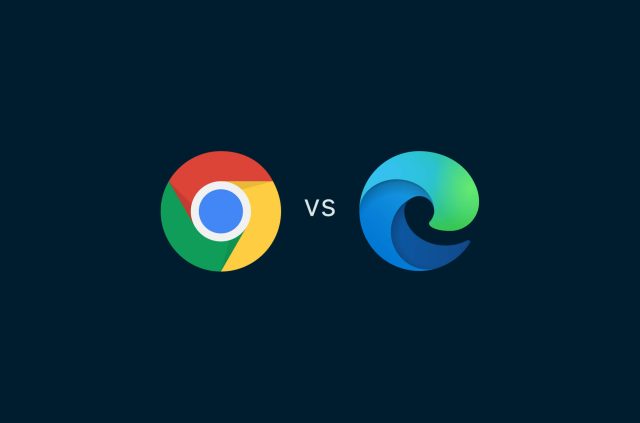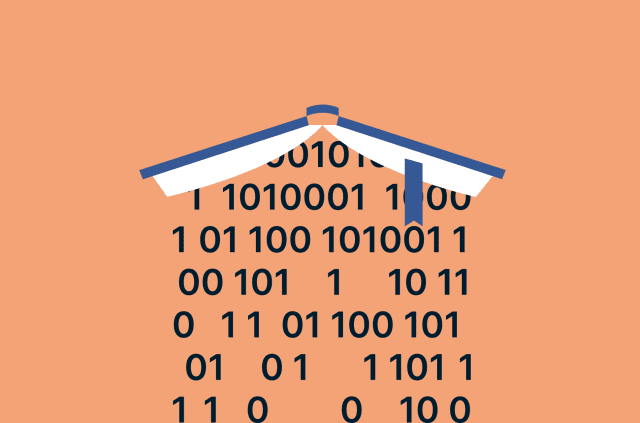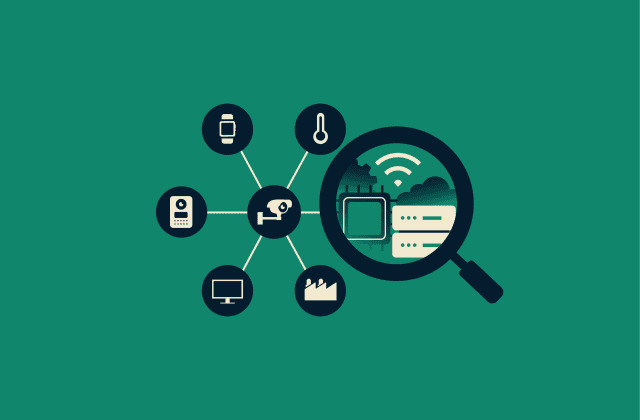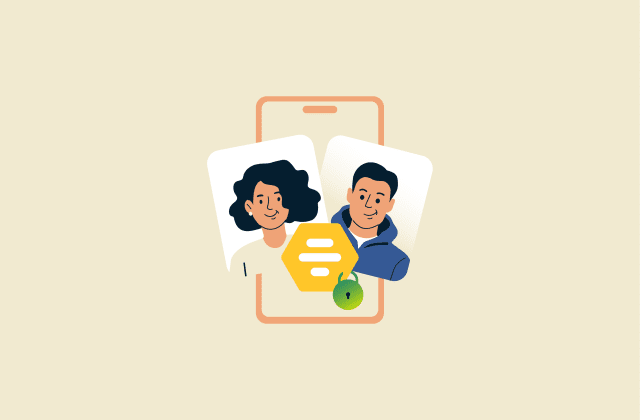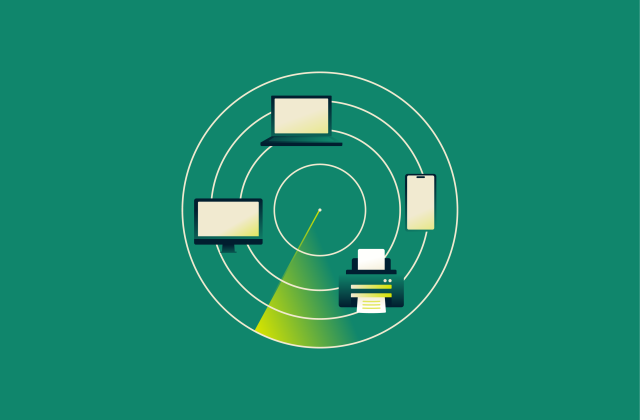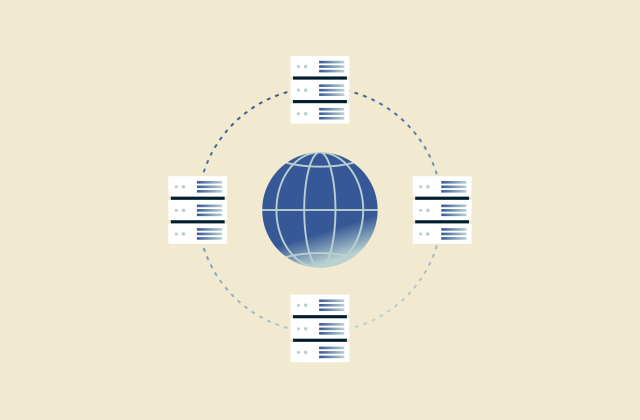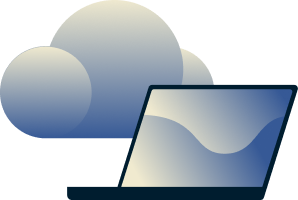HTTP vs. HTTPS: How to choose the secure option for your site
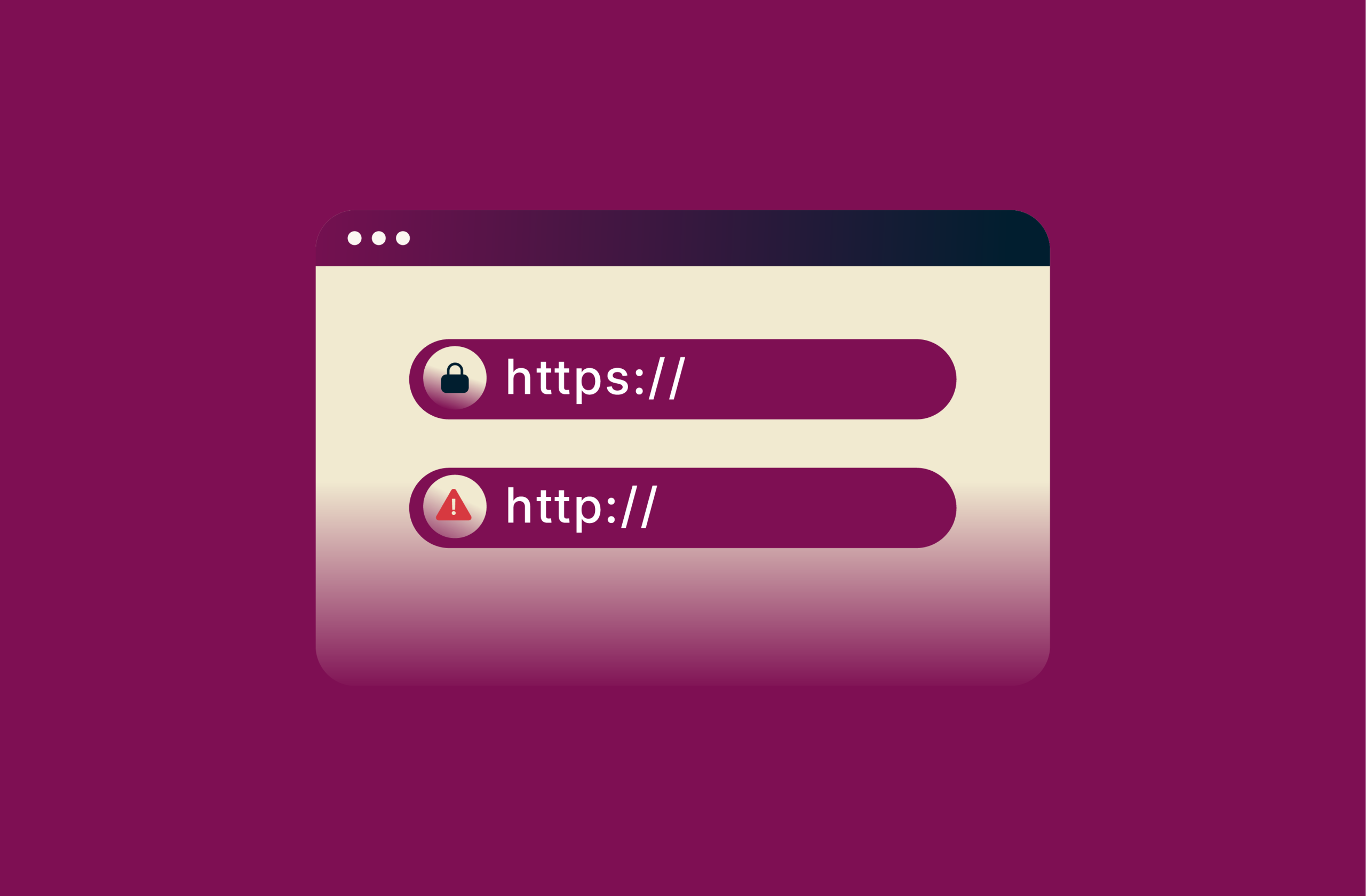
You see it every day, even if you don’t notice it. That little prefix at the start of every web address: http:// or https://. It might seem like a tiny detail, and maybe you’ve wondered what the difference is between HTTP and HTTPS. Does that extra “s” really matter?
The short answer is yes, it matters. A lot. It’s a fundamental part of your online security, privacy, and even how much you can trust a website. Whether you’re just browsing the web, running your own online store, or building a blog, understanding the HTTP vs. HTTPS distinction is one of the most important pieces of security knowledge you can have.
What is HTTP?
Let’s start with the original: HTTP, which stands for Hypertext Transfer Protocol. It’s an application-layer protocol for transmitting hypermedia documents, e.g., HTML. It’s the way your browser talks to websites. When you type a web address into your browser, it’s HTTP that does the work of fetching the text, images, and other files that make up the webpage you see.
HTTP has been around since the beginning of the web. It’s simple, fast, and it works well for sending data. But there’s a catch. It sends everything in plaintext. That means if someone intercepts your connection, say, on public Wi-Fi, they can read everything being transferred. Passwords, credit card numbers, messages; they’re all exposed.
How does HTTP work?
The process behind HTTP is a straightforward dialogue known as the request-response cycle. It’s a bit like withdrawing money at an ATM. You (browser) walk up to the ATM and insert your card, then type in “withdraw $50.” The ATM sends the request to the bank (the server). The bank verifies the request and sends back “OK. Dispense cash.”
Here’s what that looks like with HTTP:
- You make a request: When you type a URL like http://websiteyouwant.com into your browser and hit Enter, you’re telling your browser, “I’d like to see this page.” Your browser sends a Domain Name System (DNS) request to the DNS server. The DNS server returns the IP address of the server that hosts the website you want to visit in a process called DNS resolution.
- Your browser forms an HTTP request and sends it to the server: This request includes the specific page you want, e.g., the homepage, and the method you want to use.
- The server processes the request: The web server receives your request. The server finds the requested files, i.e., the HTML document for the page, its images, stylesheets, and scripts.
- The server sends a response: Once the server has everything ready, it packages it up into an HTTP response and sends it back to your browser. This response includes a status code (you might have seen “404 Not Found”; that’s an HTTP status code) and the page content itself.
- Your browser displays the result: Your browser receives the response, unpacks the files, and renders the webpage on your screen.
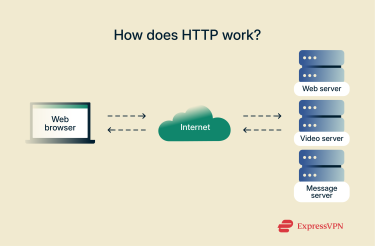 It all happens in milliseconds, but under the hood, it's powered by simple commands like GET (fetch a page), POST (submit data), or DELETE (remove content).
It all happens in milliseconds, but under the hood, it's powered by simple commands like GET (fetch a page), POST (submit data), or DELETE (remove content).
What are the main features of HTTP?
HTTP was designed for efficiency and simplicity in the early days of the web. Its features reflect that design philosophy, though some have become double-edged swords over time.
1. It’s stateless
Each interaction is independent. This is a core feature. It means each HTTP request is independent and has no memory of previous requests. The server doesn’t remember who you are from one click to the next. This makes the server’s job simpler and less resource-intensive.
But, because the server forgets you after each request, it needs a way to recognize you when you come back. It does this by giving your browser a small piece of data called a cookie, which acts like a digital name tag. On your next request, your browser shows the server this tag so it can remember who you are, keep you logged in, or maintain items in your shopping cart.
2. It’s connectionless
After the request-response cycle is complete, the connection between the client and server is dropped. This helped conserve server resources in the early web, but it also meant a new connection had to be established for every single request, which could slow things down. Newer versions of HTTP introduced “persistent connections” to allow multiple requests over a single connection, improving efficiency.
3. It’s flexible
HTTP isn’t just for HTML files. It can handle any type of data as long as the client and server can make sense of it. It can transmit images, videos, sound files, PDFs, and more. This flexibility is what allows for the rich, multimedia experience of the modern web.
4. It’s unencrypted
This is a massive security risk. It’s the single biggest reason why HTTP is now considered obsolete for general use.
What is an HTTP request and response?
An HTTP request, sent from your browser to the server, has three main parts:
- Request line: This is the first and most important line. It contains the HTTP method (like GET to fetch data or POST to submit data), the path to the resource you want (like /blog/my-post), and the HTTP version being used (like HTTP/1.1).
- Headers: Following the request line are a series of headers. These provide additional information. For example, the host header specifies the domain of the website, while the user-agent header tells the server what browser you’re using.
- Body (optional): If you’re submitting information, like filling out a contact form or logging in, that data is sent in the body of the request. For a simple GET request to view a page, the body is usually empty.
An HTTP response, sent from the server back to your browser, is structured similarly:
- Status line: This line confirms the HTTP version and, most importantly, provides a status code. 200 OK means everything worked perfectly. 404 Not Found means the requested resource doesn’t exist. 500 Internal Server Error means something went wrong on the server’s end.
- Headers: Like the request, the response has headers that provide context. The content-type header tells the browser what kind of data is being sent (e.g., an HTML file or a JPEG image), and the content-length header specifies its size.
- Body: This is the main event. The body contains the actual data you requested: the HTML code for the webpage, the image file, or whatever else you asked for.
This back-and-forth dance is the heartbeat of the web. But as you can see, without any security layer, it’s a dance happening in public for all to see.
What is HTTPS?
HTTPS, which stands for Hypertext Transfer Protocol Secure, is essentially the same HTTP protocol we just discussed, but with a crucial security layer wrapped around it. This layer is called Transport Layer Security (TLS).
When your browser and a server communicate using HTTPS, that security layer encrypts all the data. Instead of sending information as plain, readable text, it encodes it into a complex code that only your browser and the legitimate server have the key to decode.
You can spot an HTTPS site instantly. Your browser will show a small padlock icon in the address bar next to the URL, which will start with https://. These visual cues are proof that you’re on a secure connection. 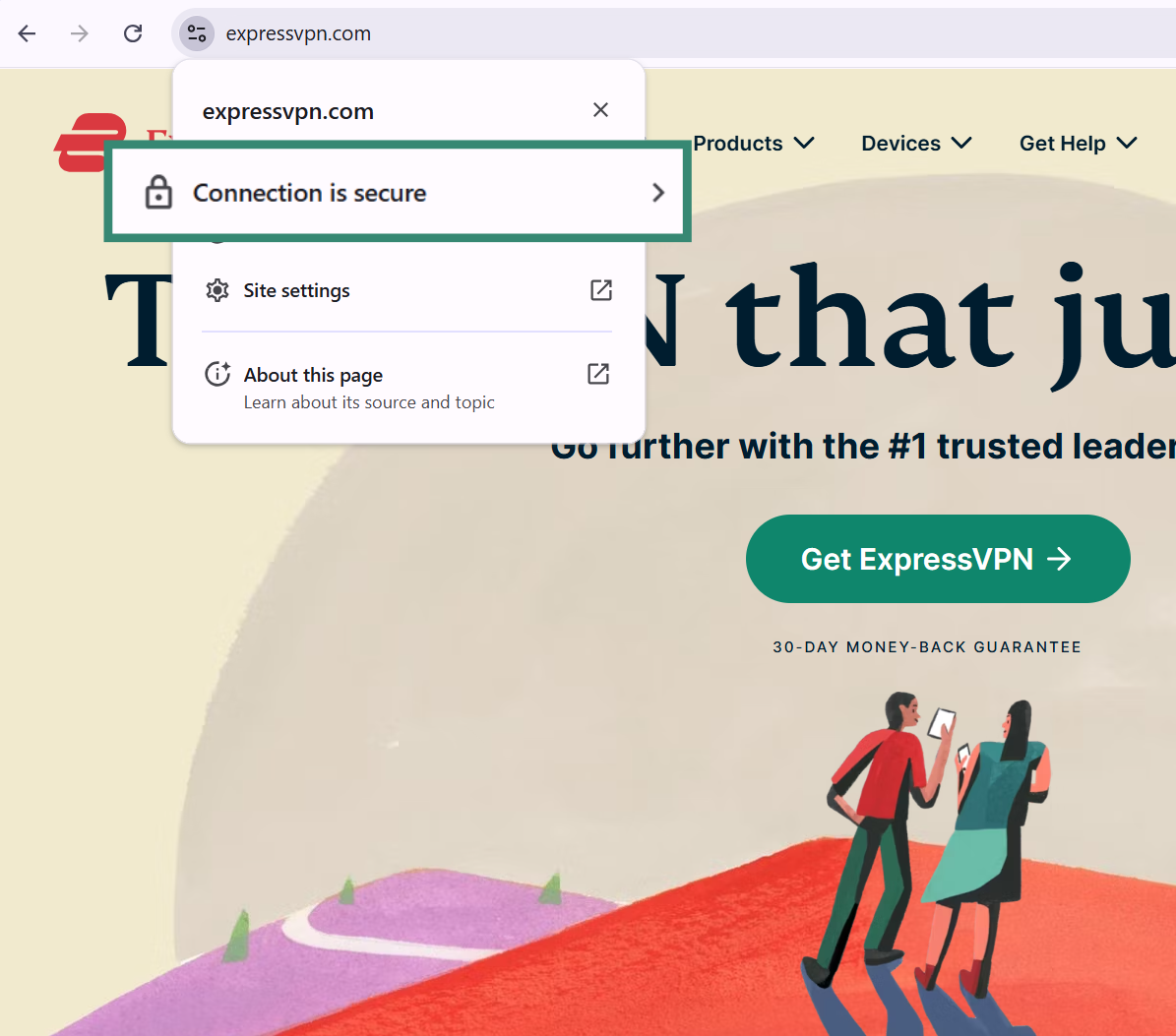 Since not using HTTPS is such a serious security risk, major browsers like Chrome and Firefox actively flag any site still using HTTP as “Not Secure,” a clear warning that you should be careful about what you share.
Since not using HTTPS is such a serious security risk, major browsers like Chrome and Firefox actively flag any site still using HTTP as “Not Secure,” a clear warning that you should be careful about what you share.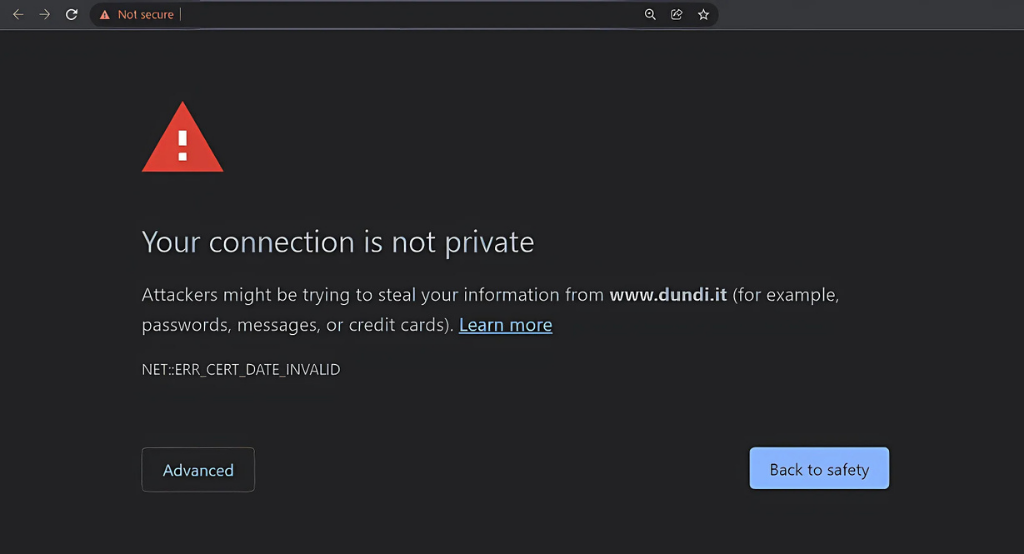
How HTTPS protects data
HTTPS doesn’t just provide one layer of protection; it provides three, which is what makes it so effective at keeping you safe online:
- Encryption: This is the most well-known benefit. HTTPS uses TLS to encrypt the data exchanged between your browser and the website’s server. This process encodes the information so that it can’t be read by anyone else.
- Authentication: For a website to use HTTPS, it must obtain a TLS certificate from a trusted third party known as a certificate authority (CA). Your browser and operating system have a built-in list of these trusted CAs. When you connect to an HTTPS site, your browser checks the site’s certificate to verify that it was issued by a CA on this trusted list, proving the website is who it claims to be.
- Data integrity: HTTPS makes sure that the data you send and receive has not been tampered with during its journey across the internet. It does this by creating a cryptographic message authentication code (MAC) for the data. If an attacker tries to alter the data in transit, for example, by changing the amount on a bank transfer, the MAC will no longer match. Your browser will detect the discrepancy and alert you that the connection is not secure, preventing the corrupted data from being accepted. This guarantees that what you see on your screen is exactly what the server sent.
Limitations of HTTPS
While HTTPS is a massive leap forward in security, it’s not a silver bullet that solves all online threats. It’s important to understand its limitations so you can maintain a complete security posture.
First, HTTPS only protects data in transit. It encrypts the information as it travels between your browser and the server that hosts the website you want to visit. It does not, however, protect the data once it’s stored on the server itself. If the website’s server is hacked due to poor security practices, your data could still be compromised. HTTPS secures the journey, not the destination.
Second, the padlock icon doesn’t mean the website itself is trustworthy. Cybercriminals have gotten very good at setting up phishing websites that use HTTPS. In fact, according to cyber threat intelligence company PhishLabs by Fortra, 74% of phishing websites their experts examined in 2020 used HTTPS. So, the padlock only confirms a secure connection, not a safe or legitimate website. You should still be vigilant and learn how to recognize the signs of a fake website.
Finally, HTTPS simply doesn’t protect you from all types of online threats. For comprehensive protection, you should always use an antivirus and a trusted virtual private network (VPN). ExpressVPN encrypts all the internet traffic from your device, not just your browser, and masks your IP address, giving you an essential layer of privacy that HTTPS alone can’t provide. Additionally, ExpressVPN’s Threat Manager can block trackers and malicious sites, offering protection even from threats that HTTPS doesn’t address.
HTTP vs. HTTPS: Core differences
So, what do the differences between HTTP and HTTPS boil down to? Here’s a quick overview followed by a more detailed explanation:
| Feature | HTTP (http://) | HTTPS (https://) |
| Security | None. Data is sent as unencrypted plain text. | Strong. Uses TLS to provide encryption, authentication, and data integrity. |
| Browser indicator | Often flagged as “Not Secure.” | Displays a padlock icon, signaling a secure connection. |
| Speed | Generally slower. Limited to the older HTTP/1.1 protocol. | Generally faster. Enables modern, high-performance protocols like HTTP/2 and HTTP/3. |
| Data integrity | No protection. Data can be altered in transit without detection. | Protected. MACs prevent data tampering. |
| Authentication | None. You can’t verify you’re connected to the correct server. | Provided. TLS certificates verify the server’s identity. |
| Search engine optimization (SEO) impact | Negative. Google penalizes sites without HTTPS. | Positive. HTTPS sites rank better than HTTP ones. |
When and why you should switch to HTTPS
If you're still running a website on HTTP in 2025, the time to switch isn’t “soon,” it’s now. Browsers warn users away from non-secure sites. Google ranks them lower. People are less likely to trust them. And many modern web features won't even work without HTTPS.
Even if you’re just running a blog, HTTPS shows visitors that you’re serious about their security.
How to migrate your website to HTTPS
Switching to HTTPS involves a few key steps. It’s not difficult, especially with modern tools, but it’s worth getting right so you don’t lose traffic or break your site. Steps to migrate: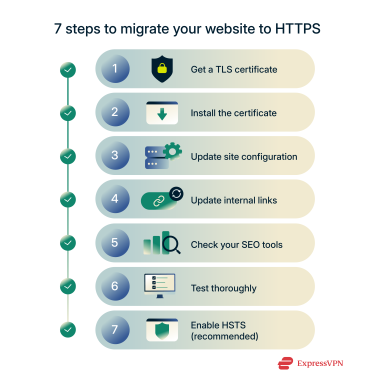
1. Get a TLS certificate
Most hosting providers now offer a free certificate from Let’s Encrypt and can install it for you with a single click from your control panel.
2. Install the certificate
Once you have the certificate, it needs to be installed on your web server. Again, if your host provides it, this step is likely automated. If you’re doing it manually, you'll need to follow your web server’s specific instructions for installing certificates.
3. Update site configuration
Make sure your content management system (CMS) or server is set to use HTTPS. Here’s how:
If you use a CMS (like WordPress)
This is often the easiest method. You just need to update your site’s main address within its settings.
- Log into your WordPress dashboard.
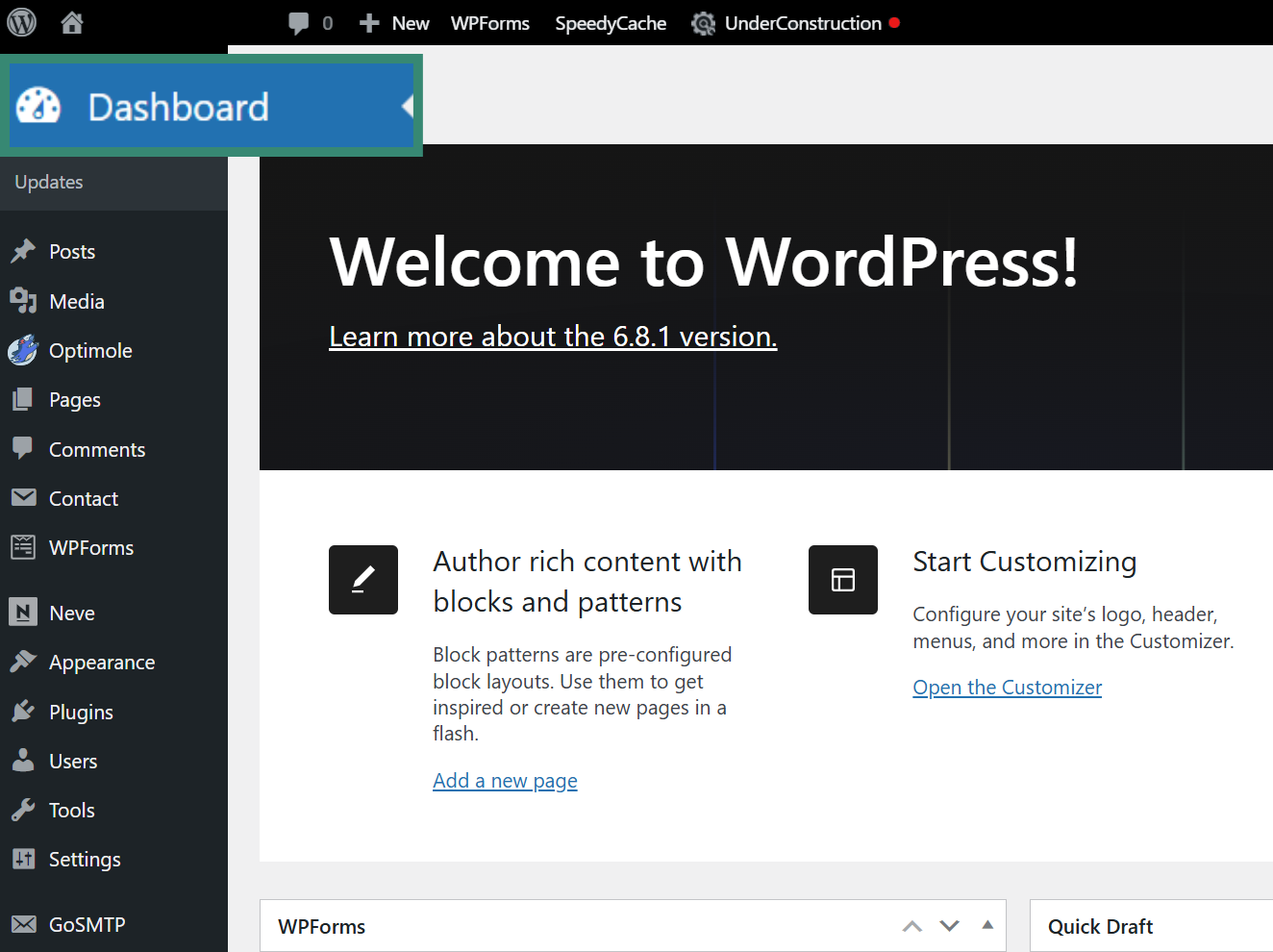
- Go to Settings > General.
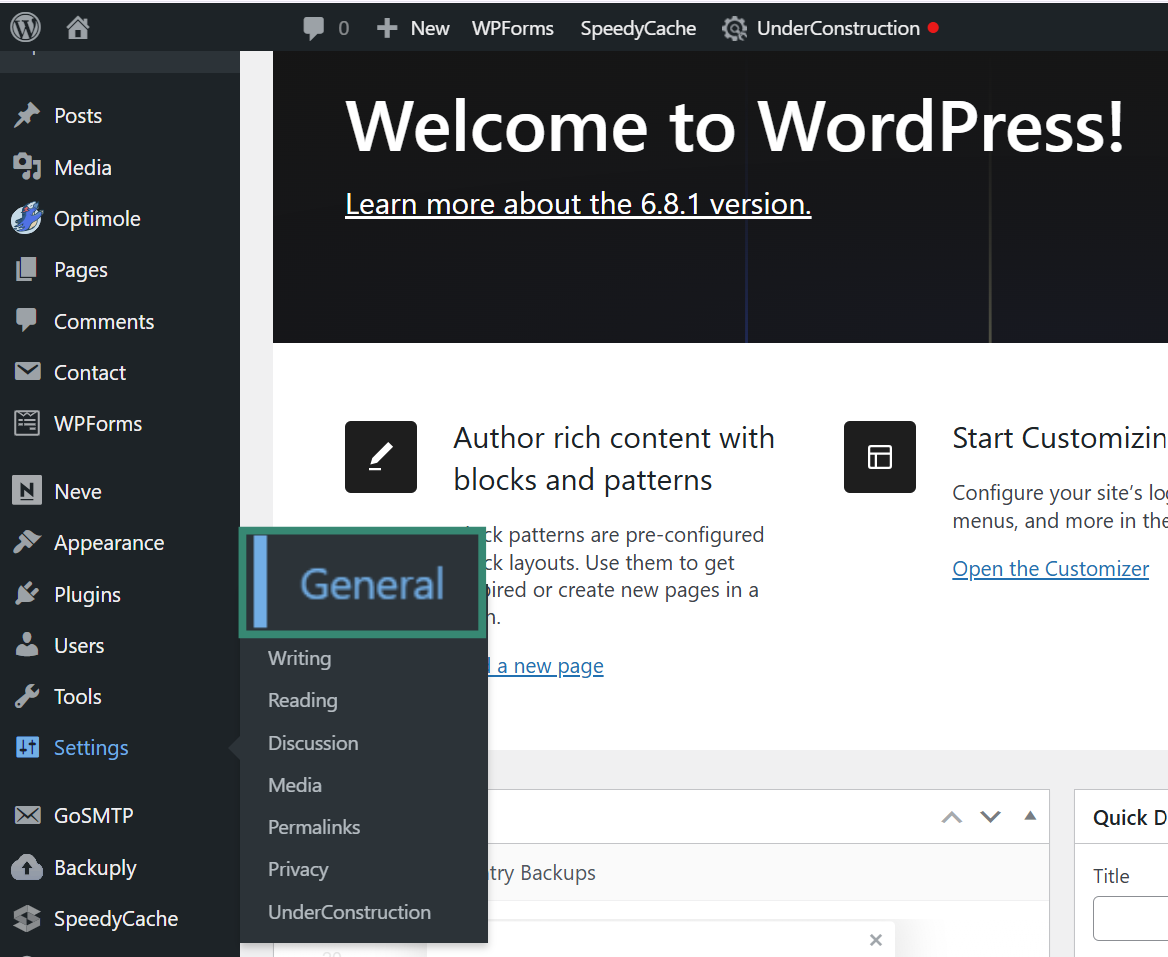
- Find the WordPress Address (URL) and Site Address (URL) fields. Change both URLs from http://yourdomain.com to https://yourdomain.com.
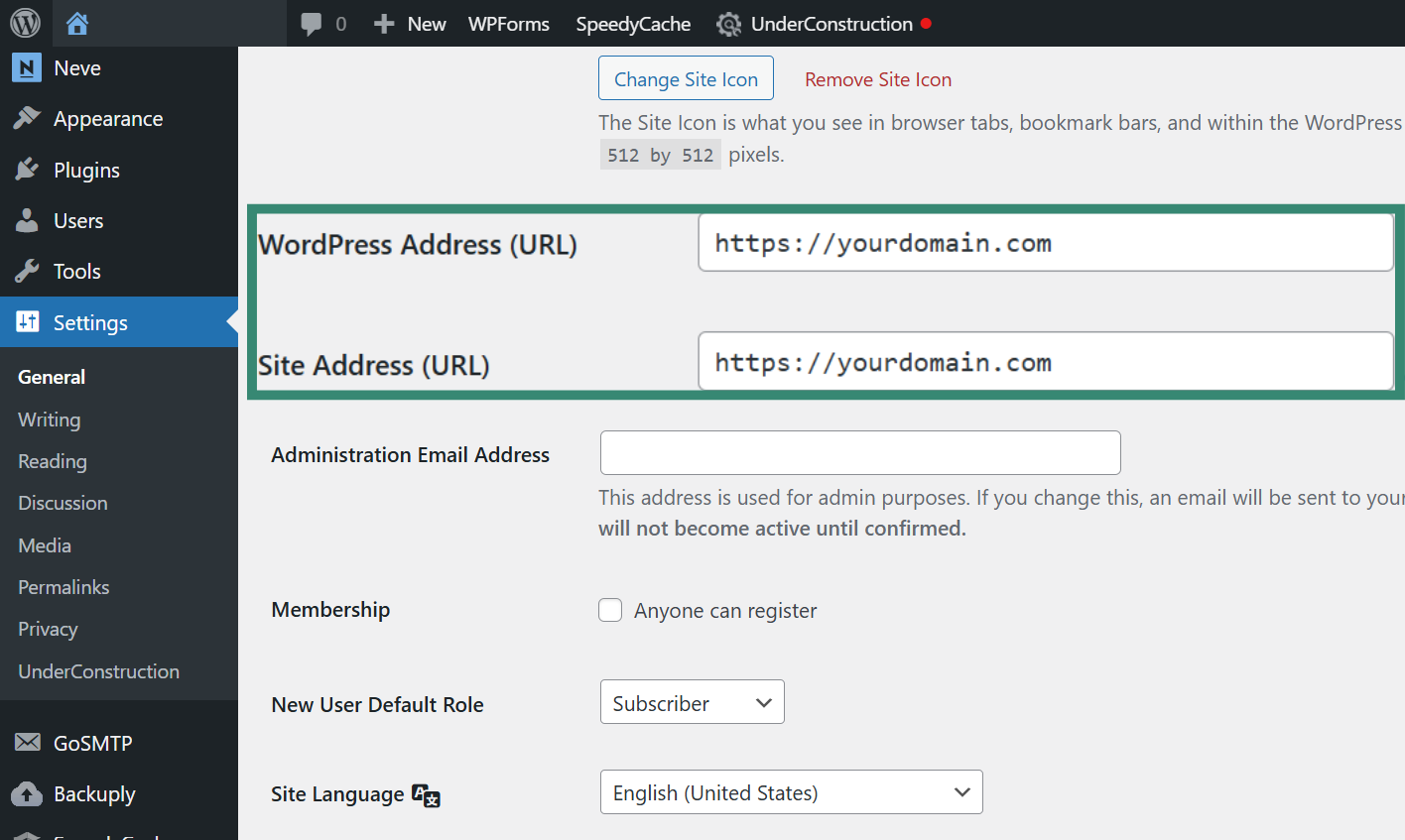
- Save your changes.
At the server level (for all websites)
This method creates a rule that automatically forces all visitors to use the secure HTTPS version of your site. This is most commonly done by editing a file called .htaccess in your site’s main folder.
- Connect to your site’s files using a file manager or File Transfer Protocol (FTP) client.
- Find and open the .htaccess file. (If it doesn’t exist, create a new file with that name).
- Add the following lines of code to the file:
| RewriteEngine On
RewriteCond %{HTTPS} off RewriteRule ^(.*)$ https://%{HTTP_HOST}%{REQUEST_URI} [L,R=301] |
This code tells the server: if anyone tries to connect using an insecure HTTP connection, permanently redirect them (R=301) to the secure https:// address for the exact same page. This is the standard and most SEO-friendly way to enforce HTTPS across your entire site.
Then, enable HTTP/2 or HTTP/3 for better performance, as most modern browsers support these protocols to improve speed and efficiency.
4. Update internal links
You need to go through your website’s content and update every single internal link from http:// to https://. This includes links in your navigation, in your page content, in your footers, and in your template files. You must make sure that every single asset on your site is loaded using an HTTPS URL. Browser developer tools can help you spot and fix these issues.
5. Check your SEO tools
Update your settings in any external tools you use. Go to Google Search Console and Google Analytics and add your new HTTPS site as a property. Submit your new HTTPS sitemap to Google to help it crawl your secure site quickly. You should also update your site URL in any social media profiles or marketing campaign links.
6. Test thoroughly
Check every page, link, and form. Once you’ve switched, keep an eye on your certificates. Let’s Encrypt certificates renew every 90 days, but many tools automate that process.
7. (Recommended) Enable HSTS
After confirming everything works perfectly, consider enabling HTTP Strict Transport Security (HSTS). This is an advanced security feature that tells browsers to only ever connect to your site using HTTPS. This eliminates the small window of vulnerability where an attacker could try to intercept the initial HTTP request before it’s redirected. This is typically done by adding another header to your server configuration.
Whether you’re a casual blogger or a small business owner, making the switch to HTTPS is one of the simplest, smartest decisions you can make. It’s better for privacy, better for performance, and better for your reputation.
FAQ: Common questions about HTTP vs. HTTPS
Can HTTPS be hacked?
Technically, anything can be hacked. But HTTPS, when set up correctly using strong Transport Layer Security (TLS) configurations, is very difficult to break. That said, vulnerabilities can arise from poor implementation. For example, if a website is using an outdated version of TLS with known weaknesses, it could fall victim to cyberattacks.
Can phishing sites use HTTPS?
Yes. Scammers can and do get SSL certificates for their phishing websites. The presence of a padlock icon and an https:// URL only means your connection to that specific server is encrypted. It does not verify that the website operator is legitimate or trustworthy.
Does HTTPS slow down websites?
Not anymore. It used to, but today, HTTPS connections are often faster owing to protocol optimizations like HTTP/2 and HTTP/3. Plus, encryption overhead is negligible with modern hardware.
How is HTTPS different from HTTP/2 and HTTP/3?
HTTP/2 and HTTP/3 are just newer, faster versions of the HTTP protocol. They reduce latency and improve performance, but they still rely on HTTPS for security. You need HTTPS to use either of them in most browsers.
Is HTTPS better than HTTP?
Absolutely. HTTPS is more secure, more trusted, and more future-proof. There’s no reason to stick with HTTP unless you’re working on a closed, local network, and even then, it’s better to match your production environment.
Is HTTPS always secure?
HTTPS makes the connection secure, but that doesn’t make the website itself 100% safe. A phishing site, for example, can use HTTPS. A website could also have other vulnerabilities, like insecure code that an attacker could exploit. HTTPS is a critical layer of protection, but not your entire defense.
Why is HTTP still used today?
You'll still find HTTP in use in a few specific, limited contexts. Some legacy systems or internal, closed-network applications might still use it where security is not a concern because the network is already considered private. Even then, since the cost and effort to switch are low, there’s little reason to avoid HTTPS.
Does HTTPS affect Google rankings?
Yes. Google has confirmed that HTTPS is a ranking signal. It also impacts other ranking factors like bounce rate and user engagement. Sites with HTTPS tend to rank better, load faster, and earn more trust. And since the overwhelming majority of websites now use HTTPS, staying on HTTP makes your site look seriously outdated.
Why do users trust HTTPS more?
Simply put, because browsers taught them to. Modern browsers flag HTTP sites as “Not Secure,” often with red warnings in the address bar. That kills trust instantly. HTTPS shows a padlock icon and gives people confidence that their connection is private.
If you run a website, switching to HTTPS improves your credibility. Users are more likely to complete a purchase, fill out a form, or even stay on your site when they see it's secure.
Is HTTPS free and easy to implement?
Yes, absolutely. The days when HTTPS was expensive or complicated are long gone. You don’t need to pay hundreds of dollars or hire a full-time admin to set it up. Thanks to nonprofit organizations like Let’s Encrypt, anyone can get a valid Transport Layer Security (TLS) certificate completely free of charge.
Implementation has also been simplified to a “one-click” process in most hosting control panels. Your host can automatically issue, install, and even renew the certificate for you without you needing to do anything. Platforms like WordPress, Shopify, and Squarespace offer built-in HTTPS support or one-click setup. Even if you run your own server, tools like Certbot can automate the setup and renewal process.
Take the first step to protect yourself online. Try ExpressVPN risk-free.
Get ExpressVPN